Unity에서 1인칭 카메라를 구현해보자.
조작 방식은 다음과 같다.
이동 : W(앞), A(왼), S(뒤), D(오), Q(아래), E(위)
회전 : 마우스 우측버튼 클릭후 드래그
확대/축소 : 마우스 휠
부스트 : 왼쪽 Shift
초기화 : 스페이스바
일인칭 카메라의 조작을 담당할 클래스(FPSCameraController)를 생성한다.
using System.Collections;
using System.Collections.Generic;
using UnityEngine;
public class FPSCameraController : MonoBehaviour
{
public float SpeedMove; //카메라 이동 속도
public float SpeedRotate; //카메라 회전 속도
public float SpeedZoom; //카메라 확대/축소 속도
public float Min_Fov; //카메라 Field Of View 최소값
public float Max_Fov; //카메라 Field Of View 최대값
private Camera _camera;
private float _rotX = 0f; //카메라 x축 회전값
private float _rotY = 0f; //카메라 y축 회전값
private bool _isBoost = false;
//초기화용 값
private Vector3 _originPos;
private Quaternion _originRot;
private float _originFOV;
private void Init()
{
//초기화
transform.position = _originPos;
transform.localRotation = _originRot;
if (_camera) _camera.fieldOfView = _originFOV;
_rotX = transform.localRotation.eulerAngles.x;
_rotY = transform.localRotation.eulerAngles.y;
}
private void Move()
{
//이동
if (Input.GetKey(KeyCode.LeftShift))
{
_isBoost = true;
}
else
{
_isBoost = false;
}
var speed = _isBoost ? SpeedMove * 2f : SpeedMove;
var moveX = Input.GetAxis("Horizontal");
var moveY = Input.GetAxis("UpDown");
var moveZ = Input.GetAxis("Vertical");
transform.position += (transform.right * moveX + transform.up * moveY + transform.forward * moveZ).normalized * (speed * Time.deltaTime);
}
private void Rotate()
{
//회전
if (!Input.GetMouseButton(1)) return;
var moveX = Input.GetAxis("Mouse X") * Time.deltaTime;
var moveY = -Input.GetAxis("Mouse Y") * Time.deltaTime;
_rotX = Mathf.Clamp(_rotX + moveY * SpeedRotate, -85f, 85f);
_rotY = _rotY + moveX * SpeedRotate;
transform.localRotation = Quaternion.Euler(_rotX, _rotY, 0f);
}
private void Zoom()
{
//확대 및 축소
if (_camera == null) return;
var zoom = Input.GetAxis("Mouse ScrollWheel");
var resultFOV = _camera.fieldOfView + zoom * SpeedZoom;
if (resultFOV > Max_Fov)
{
_camera.fieldOfView = Max_Fov;
}
else if (resultFOV < Min_Fov)
{
_camera.fieldOfView = Min_Fov;
}
else
{
_camera.fieldOfView = resultFOV;
}
}
// Start is called before the first frame update
void Start()
{
_camera = GetComponent<Camera>();
_originPos = transform.position;
_originRot = transform.localRotation;
if (_camera) _originFOV = _camera.fieldOfView;
Init();
}
// Update is called once per frame
void Update()
{
Move();
Rotate();
Zoom();
if (Input.GetKeyDown(KeyCode.Space))
{
Init();
}
}
}
여기서 해줘야 할 작업이 하나 있다.
Move() 함수 안의 Input.GetAxis("UpDown")을 위한 작업이다.
기본적으로 프로젝트를 생성하면 InputManager에 등록된 Axis값중 "Horizontal", "Vertical"은 있다.
새로 추가해줘야 할게 "UpDown"이다.
유니티 에디터의 상단메뉴에서 Edit>Project Settings>Input Manager 에서 Axes값에 "UpDown"을 사진 처럼 추가해준다.
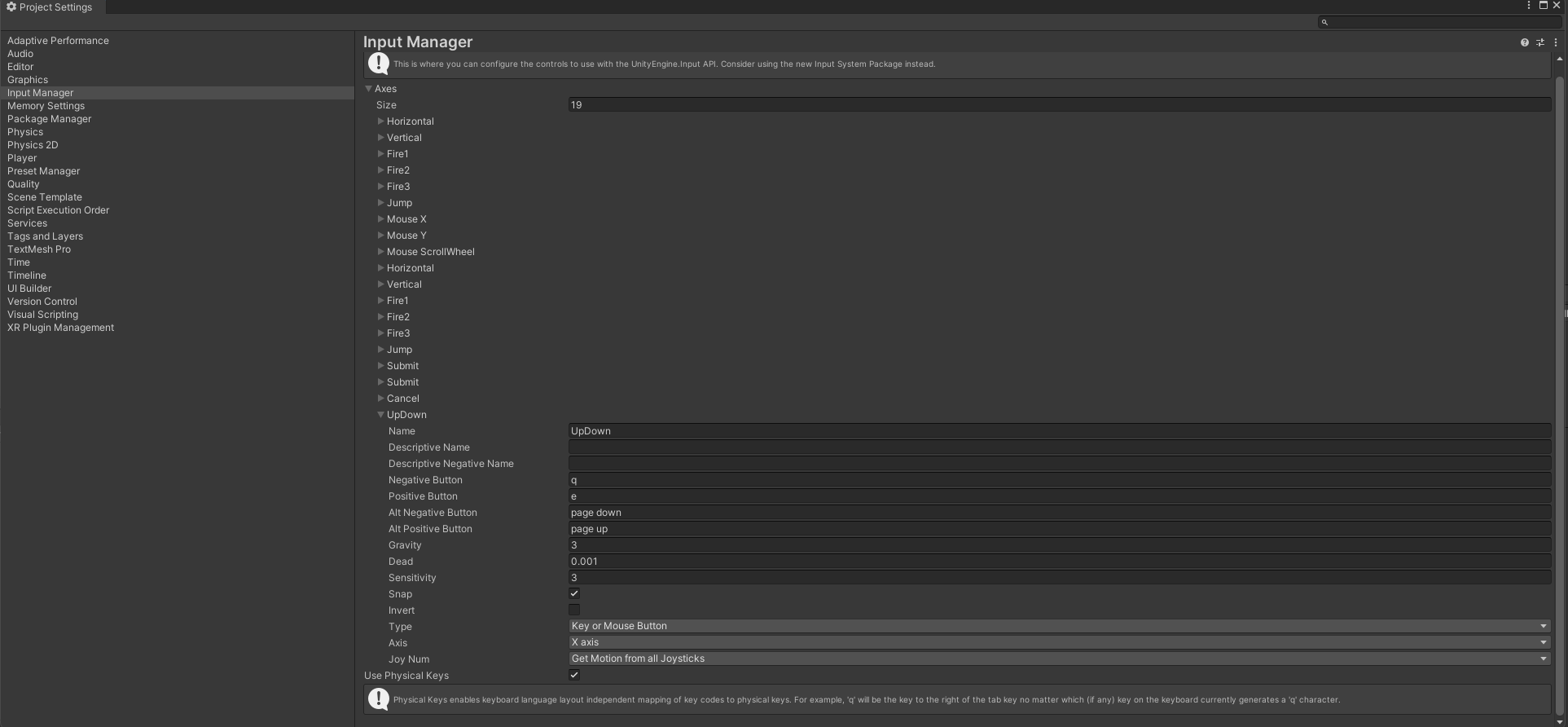
위 작업까지 마치고 나면 카메라에 해당 클래스를 넣어주면 된다.
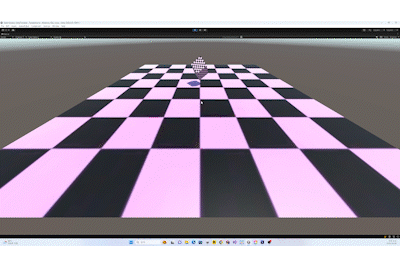
'Study > Unity' 카테고리의 다른 글
| [Unity Shader] 1. 유니티 셰이더 소개 (0) | 2023.06.27 |
|---|---|
| 3인칭 카메라 구현 (4) | 2023.06.09 |
| Unity Shader - 등고선 shader만들기 (0) | 2022.07.30 |
